After upgrading to MacOS Sequoia (MacOS 15), many users have encountered issues with the built-in firewall. Specifically, users report being unable to edit certain firewall entries, and in some cases, the firewall is blocking apps like Firefox, Chrome and Terminal from accessing the internet, even after permissions are granted. These problems have caused frustration among users relying on these applications for daily use.
What's the Problem?
The firewall in MacOS Sequoia appears to have a bug that blocks outgoing and incoming connections for several apps, despite users allowing them through the firewall settings. Some apps that should be allowed, such as web browsers are automatically blocked, and the firewall does not permit users to modify these entries. This issue has been particularly prominent among users who had the firewall enabled before upgrading from previous MacOS versions.
Several reports indicate that:
- Apps like Firefox and Chrome stop working unless the firewall is disabled
- Manually adding or modifying firewall rules often doesn’t persist after restarting the system
- The issue is likely a bug introduced in McOS Sequoia that has yet to be patched
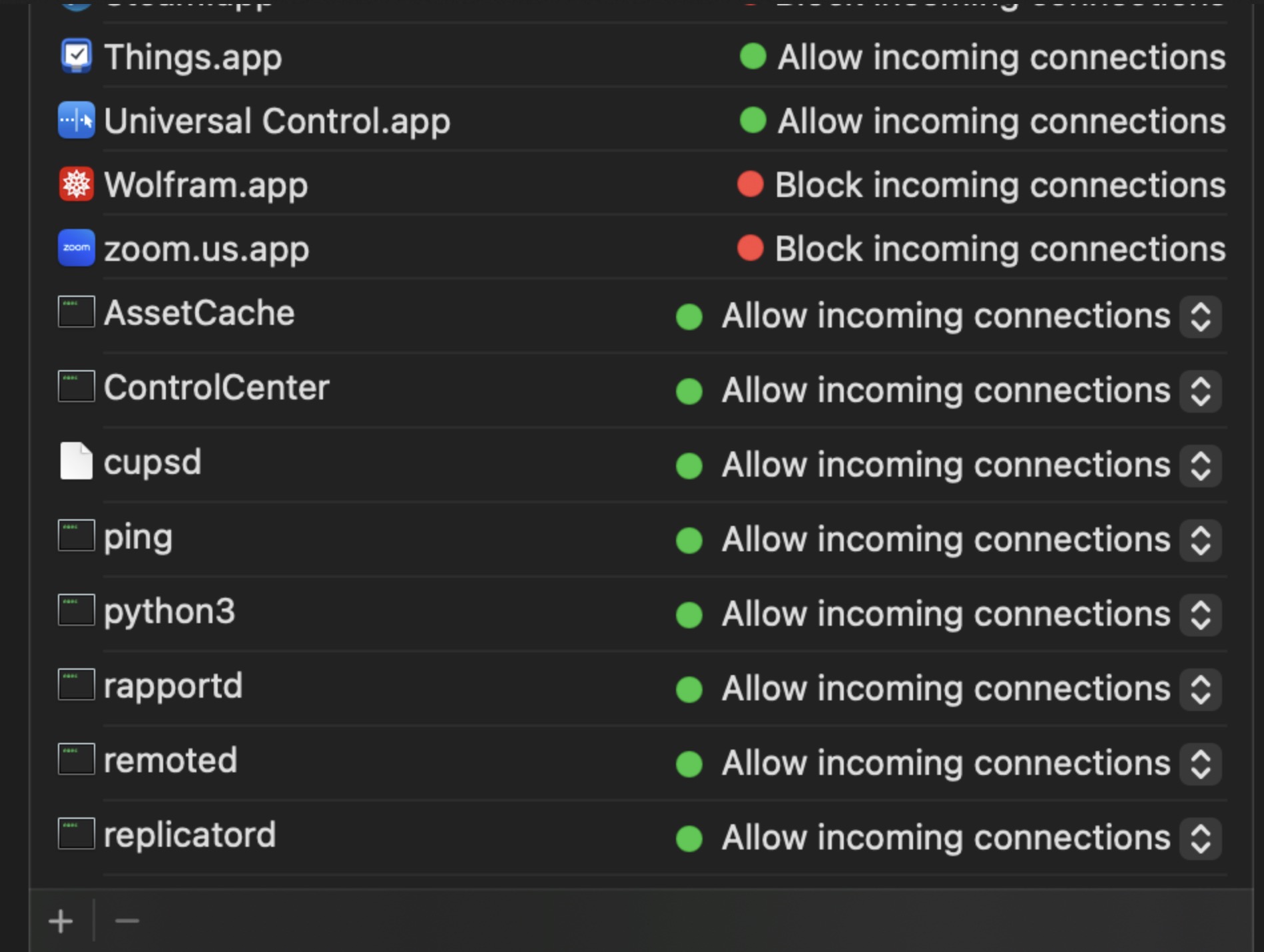
Temporary Workaround:
While we are all eagerly waiting for an official update from Apple but there are a few workarounds that can be used to temporarily fix the issue:
1. Manually Whitelist App:
You can use following Terminal command to add applications to the firewall exceptions list, bypassing the issues in the graphical user interface (GUI).
sudo /usr/libexec/ApplicationFirewall/socketfilterfw --add /Applications/<ApplicationName>.app
## few examples ##
# terminal
sudo /usr/libexec/ApplicationFirewall/socketfilterfw --add /System/Applications/Utilities/Terminal.app
# firefox
sudo /usr/libexec/ApplicationFirewall/socketfilterfw --add /Applications/Frefox.app
# google chrome
sudo /usr/libexec/ApplicationFirewall/socketfilterfw --add /Applications/Google\ Chrome.app
# safari
sudo /usr/libexec/ApplicationFirewall/socketfilterfw --add /Applications/Safari.app
# microsoft edge
sudo /usr/libexec/ApplicationFirewall/socketfilterfw --add /Applications/Microsoft\ Edge.app
# slack
sudo /usr/libexec/ApplicationFirewall/socketfilterfw --add /Applications/Slack.app
# photoshop
sudo /usr/libexec/ApplicationFirewall/socketfilterfw --add /Applications/Adobe\ Photoshop\ 2024/Adobe\ Photoshop\ 2024.app
2. Disable the Firewall:
If the terminal command doesn’t work, or if the issue persists across multiple apps, you can temporarily disable the firewall:
- Go to System Settings > Network > Firewall.
- Click the padlock to unlock the settings and disable the firewall.
While this is not an ideal solution but it allows your apps to function until Apple releases an official patch.
Conclusion
This firewall issue highlights the importance of thoroughly testing system updates, particularly when they affect critical tools like security settings. While disabling the firewall isn’t an ideal solution, it’s a necessary step for many users until Apple rolls out a permanent fix.
Keep following updates from Apple and trusted tech sources to stay informed about when this issue will be resolved.
For now, these workarounds should help you maintain functionality while keeping your apps running smoothly in MacOS Sequoia

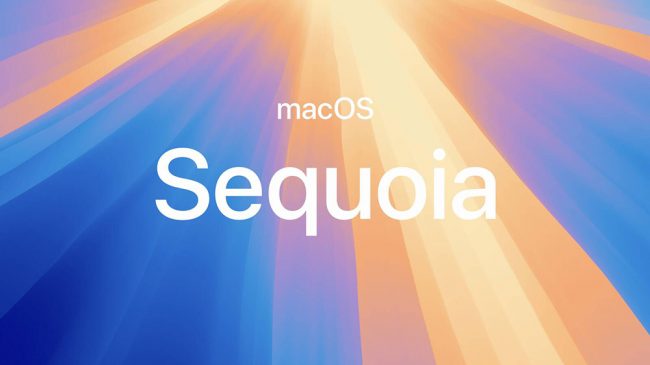
No comment yet, add your voice below!